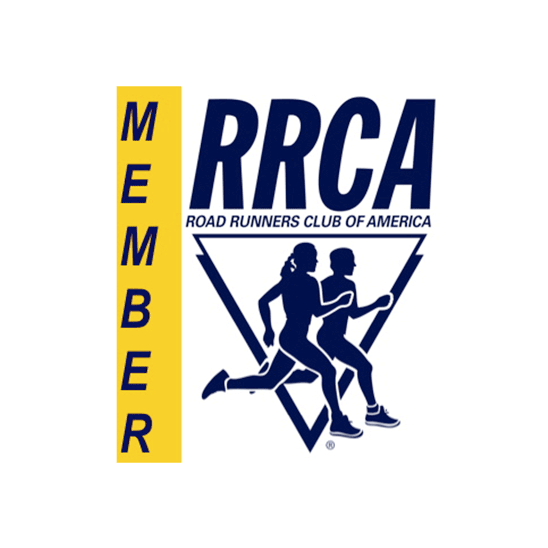- Internet Explorer
- Firefox
- Safari
- Opera
- Chrome
Internet Explorer
Follow these instructions to activate and enable JavaScript in Internet Explorer.
PC
- Click the gear icon/Tools menu to the right of the Internet Explorer address bar.
- Select Internet Options from the drop-down menu.
- Next, select the Security tab at the top of the dialog box.
- Then, select the earth (Internet) icon.
- Then select the Custom Level button under the Security level for this zone section.
- Locate the Scripting section within the list.
- Under Active Scripting, select Enable, then hit OK.
- Answer yes to the following conformation box.
- Hit OK to close the Internet Options window.
- Finally, refresh your browser.
Firefox
Follow these instructions to activate and enable JavaScript in Firefox.
PC & MAC
- Open a new Firefox browser window or tab.
- Copy the following then paste it into the Firefox address bar: about:config
- Hit the Enter key.
- On the following page, click the button: "I'll be careful, I promise!"
- Find the javascript.enabled row under the Preference Name heading.
- Double-click anywhere within the javascript.enabled row to toggle the value from "False" to "True".
- Finally, refresh your browser.
Safari
Follow these instructions to activate and enable JavaScript in Safari.
PC
- In the Edit drop-down menu at the top of the window, select Preferences...
- Select the Security icon/tab at the top on the window.
- Then, check the Enable JavaScript checkbox.
- Close the dialog box to save your changes.
- Finally, refresh your browser.
MAC
- Select Safari from the Apple/System bar at the top of the screen.
- From the drop-down menu, select Preferences.
- Select the Security icon/tab at the top of the window.
- Check the Enable JavaScript checkbox under the Web content category.
- Close the dialog box to save your changes.
- Finally, refresh your browser.
Opera
Follow these instructions to activate and enable JavaScript in Opera.
PC
- In the Tools drop-down menu at the top of the window, select Preferences...
- Select the Advanced tab at the top on the Preferences window.
- Find the Content item in the list on the left-side of the window and select it.
- Then, check the Enable JavaScript checkbox.
- Click OK to save your changes and close the Preferences window.
- Finally, refresh your browser.
MAC
- Select the Safari menu item from the Apple/System bar at the top of the screen.
- From the drop-down menu, select Preferences.
- Select the Content icon/tab at the top of the Preferences window.
- Then, check the Enable JavaScript checkbox.
- Click OK to save your changes and close the Preferences window.
- Finally, refresh your browser.
Chrome
Follow these instructions to activate and enable JavaScript in Chrome.
PC
- To the right of the address bar, click the icon with 3 stacked horizontal lines.
- From the drop-down menu, select Settings.
- At the bottom of the page, click the Show advanced settingsā¦ link.
- Under the Privacy section, click the Content settingsā¦ button.
- Under the JavaScript heading, select the Allow all sites to run JavaScript radio button.
- Finally, refresh your browser.
MAC
- Select Chrome from the Apple/System bar at the top of the screen.
- Select Preferences... from the drop-down menu.
- In the left-hand column, select Settings from the list.
- At the bottom of the page, click the Show advanced settingsā¦ link.
- Under the Privacy section, click the Content settingsā¦ button.
- Under the JavaScript heading, select the Allow all sites to run JavaScript radio button.
- Finally, refresh your browser.
iOS
Follow these instructions to activate and enable JavaScript in iOS on the iPhone and iPad.
- Select the Settings application/icon on the iPhone home screen.
- Select Safari on the following screen.
- Select Advanced, located near the bottom of the following screen.
- Move the JavaScript toggle to the right so that it highlights green.
Android
Follow these instructions to activate and enable JavaScript on your Android.
- Select Browser or Internet to open the web browser.
- Select Menu.
- Select More then Settings.
- Finally select Enable JavaScript.